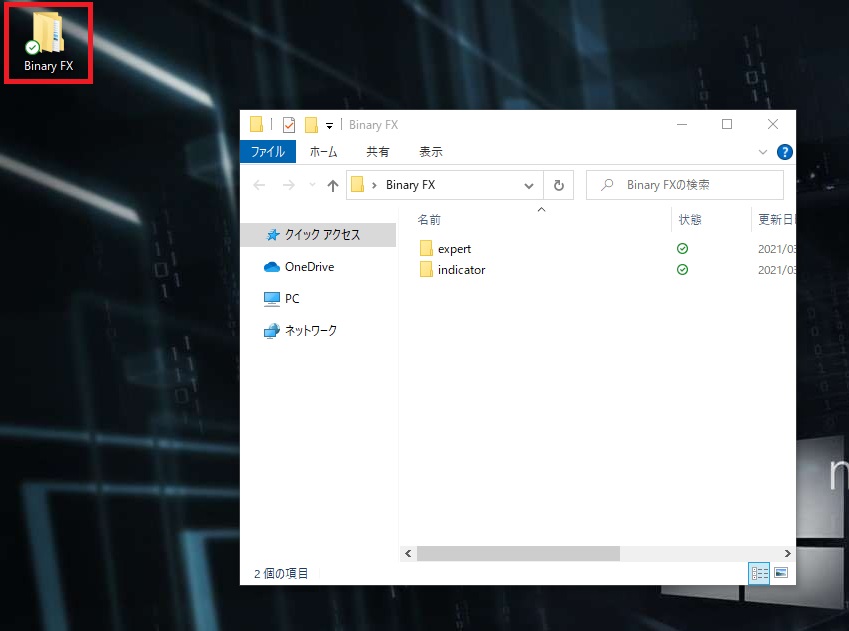- How to implement “Binary FX”
- 1. Open “Binary FX_En folder” downloaded on desktop
- 2. Open “Experts” and copy all the files that are opening
- 3. Open the chart screen and select “File” in the upper left
- 4. Select “Open data folder”
- 5 Double-click “MQL4” from open folder
- 6. Open Experts
- 7. Paste the copied EA into the “Experts” folder
- 8. Return to the chart screen and select “Navigator” in the upper left corner of the screen
- 9. Move the cursor over the “Navigator” and select “Update” → “Right Click”
- 10. The EA downloaded to the “Expert Advisor” in “Navigator” is displayed
- 11. Select the EA you want to introduce from the “Expert Advisor” and drag it to the chart
- 12. Select “General” in the window
- 13. Add a new ☑ “Allow automated trading” or somthing like that. ( it depends on your language )
- 14. Close the window and switch “Auto Buy” ( or somthing like that. it depends on your language) on the chart screen from “Stop ▶” to “Play”
- Setup complete
How to implement “Binary FX”
Binary FX is classified as an automated trading software colled Expert Advisor (EA). This page is also explanation how to introduce EA.
1. Open “Binary FX_En folder” downloaded on desktop
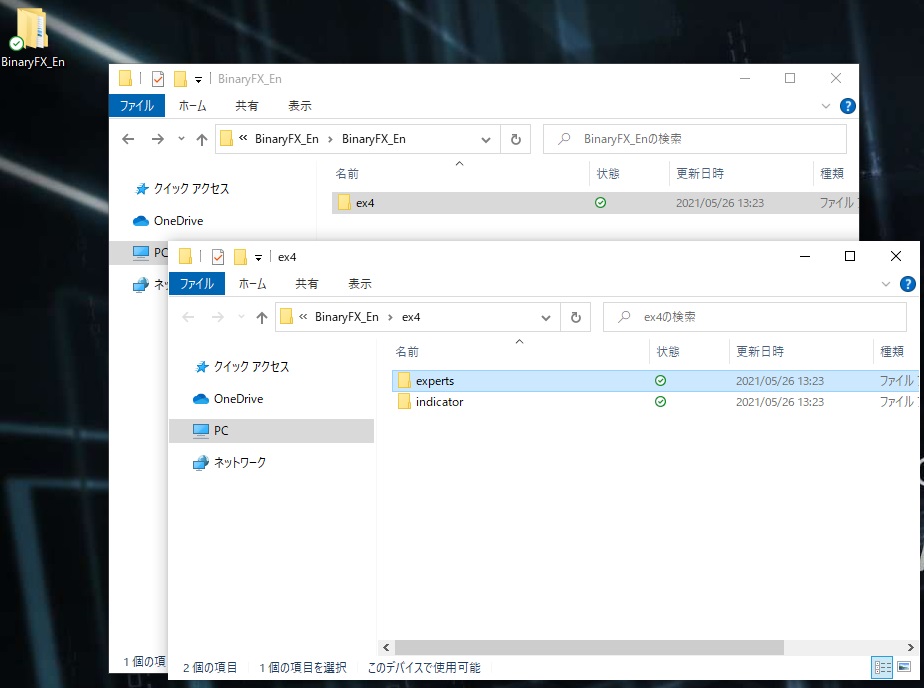
2. Open “Experts” and copy all the files that are opening
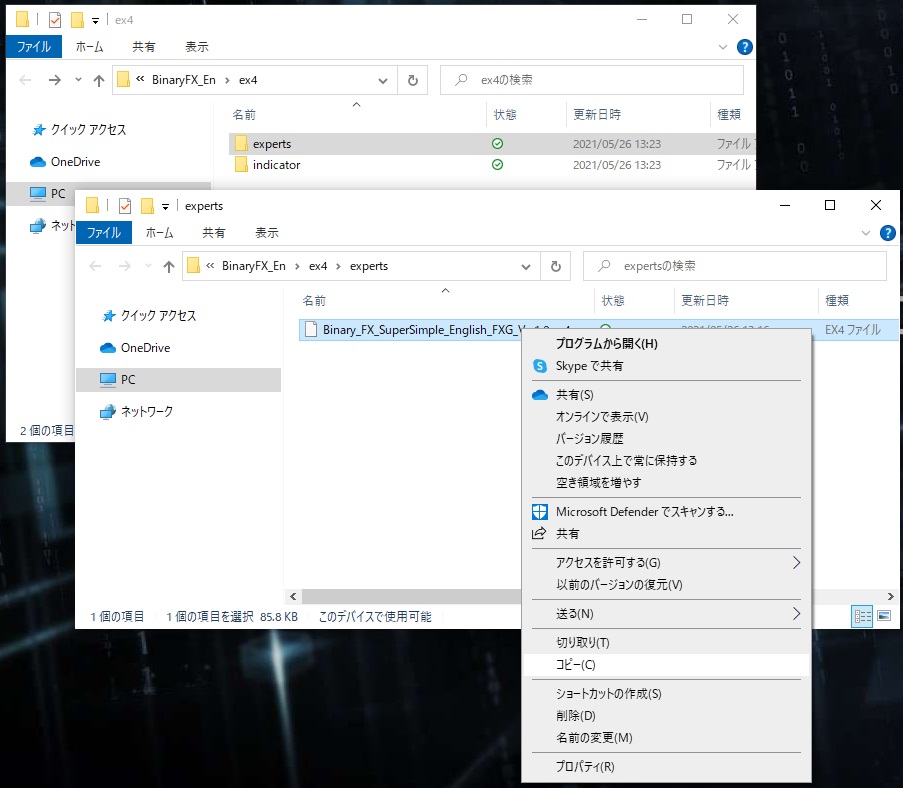
3. Open the chart screen and select “File” in the upper left
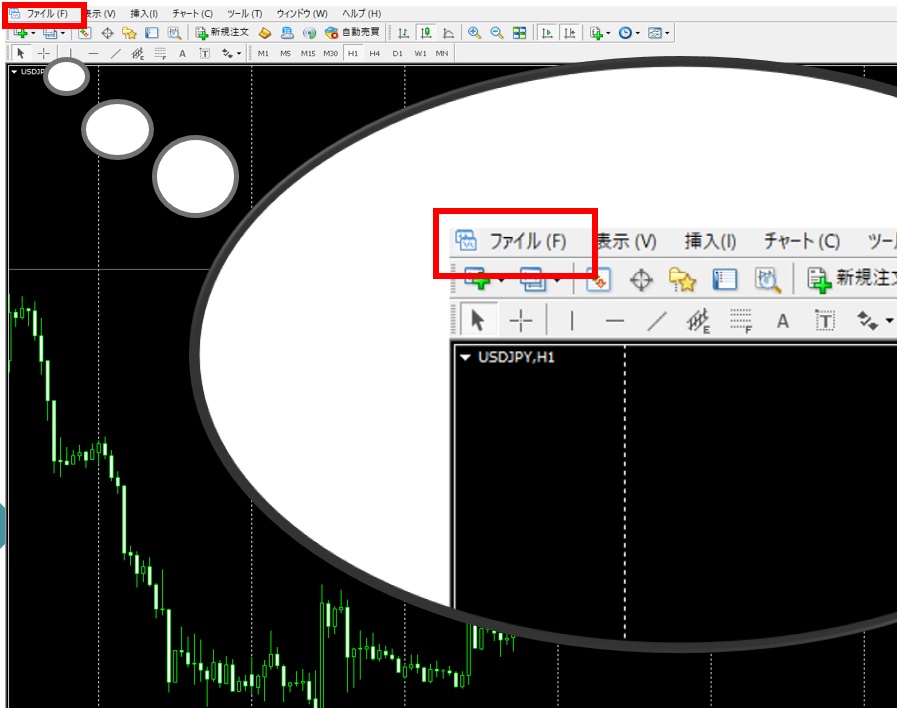
4. Select “Open data folder”
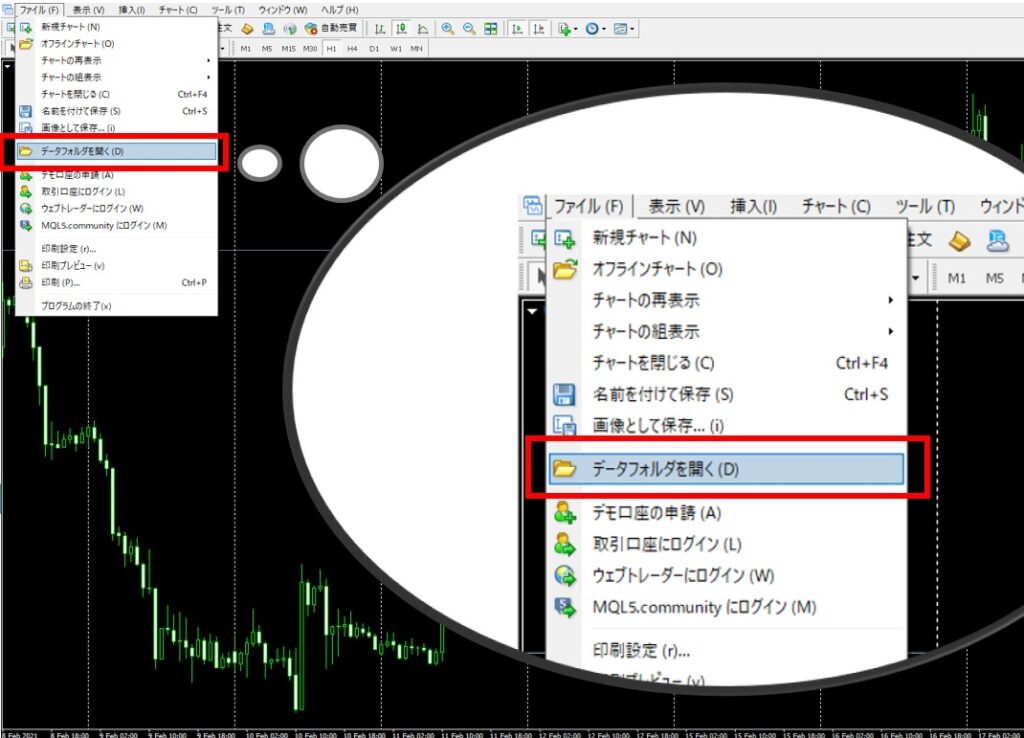
5 Double-click “MQL4” from open folder
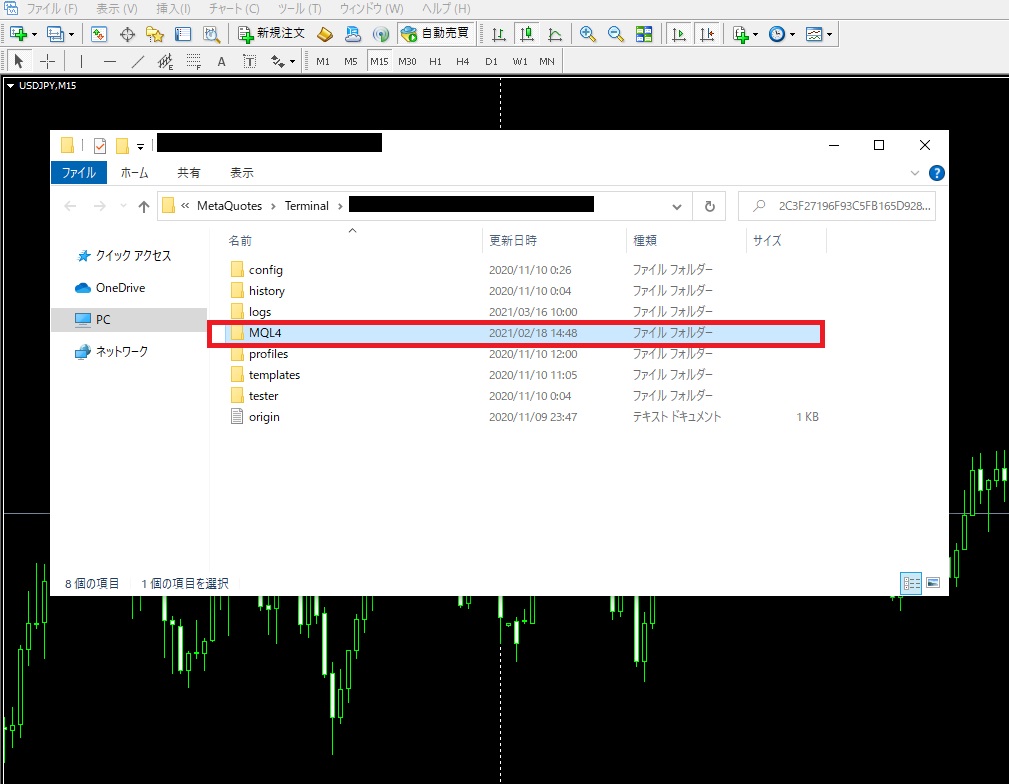
6. Open Experts
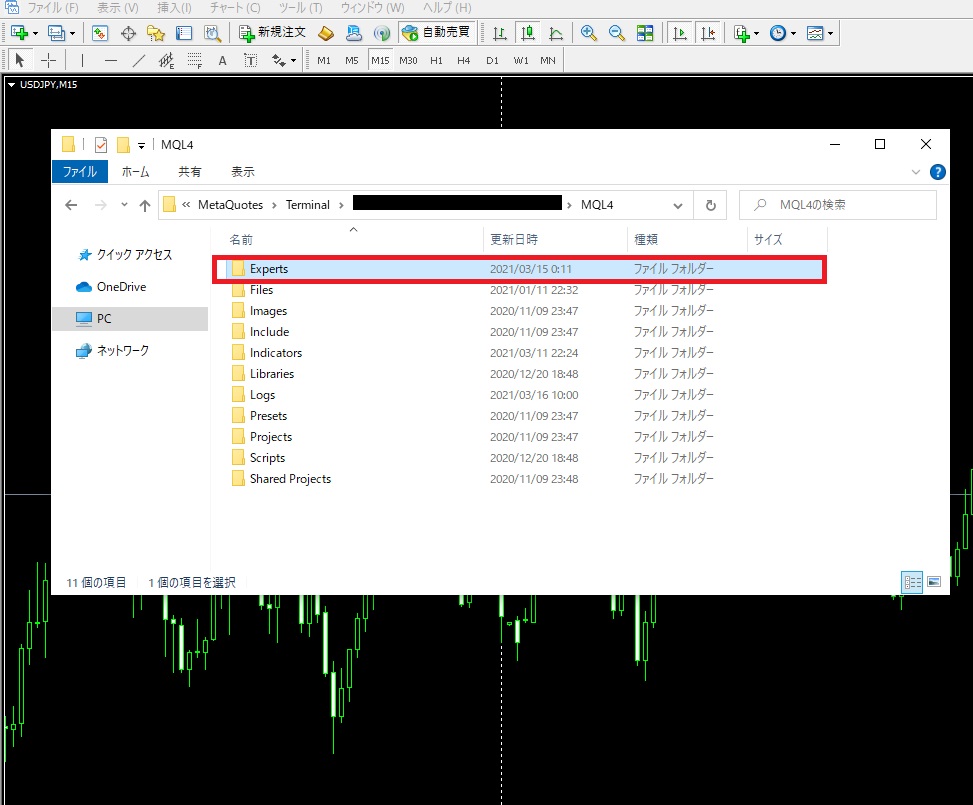
7. Paste the copied EA into the “Experts” folder
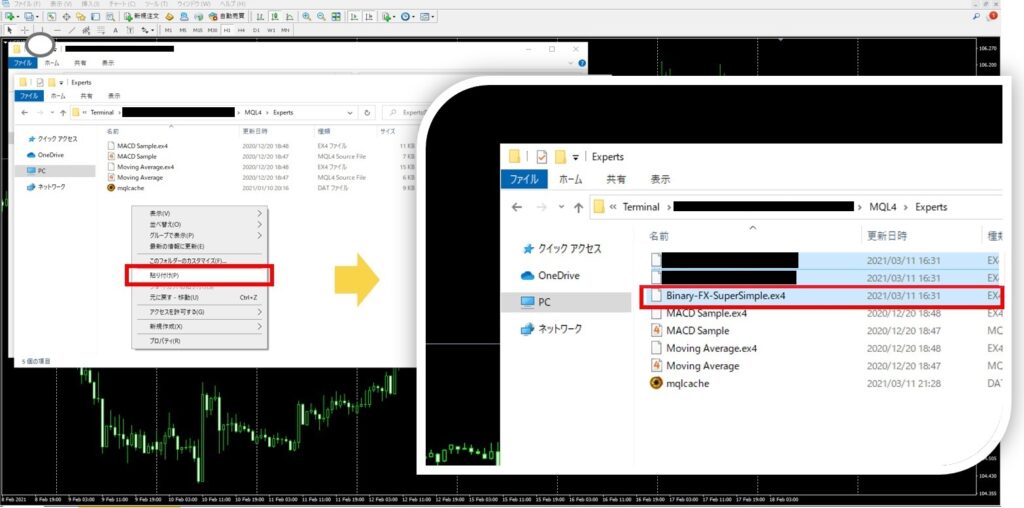
8. Return to the chart screen and select “Navigator” in the upper left corner of the screen
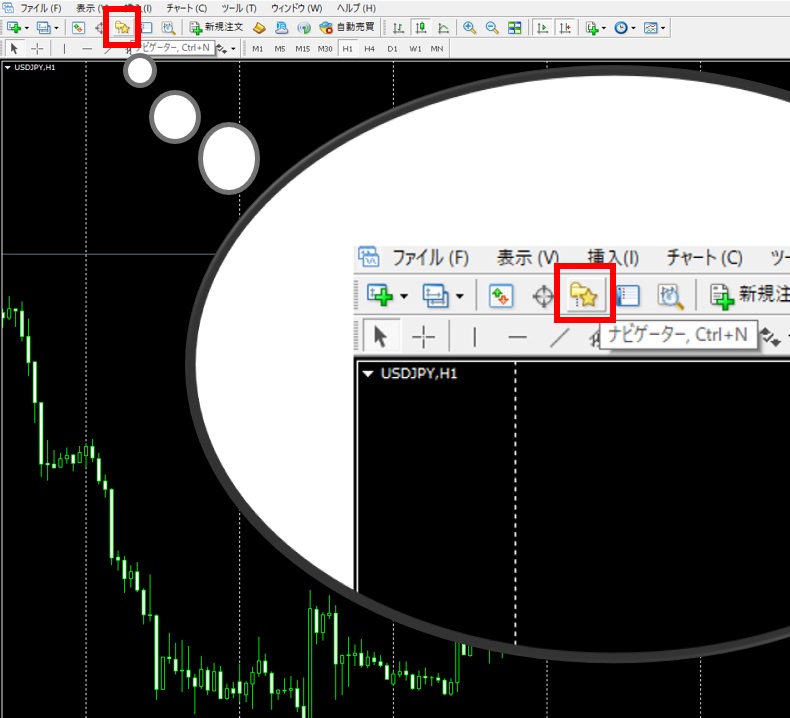
9. Move the cursor over the “Navigator” and select “Update” → “Right Click”
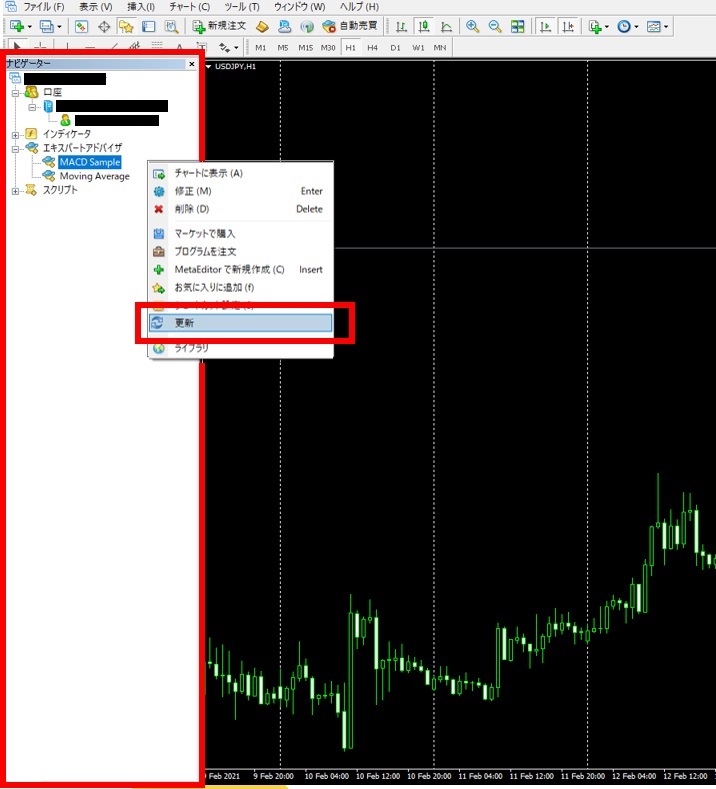
10. The EA downloaded to the “Expert Advisor” in “Navigator” is displayed
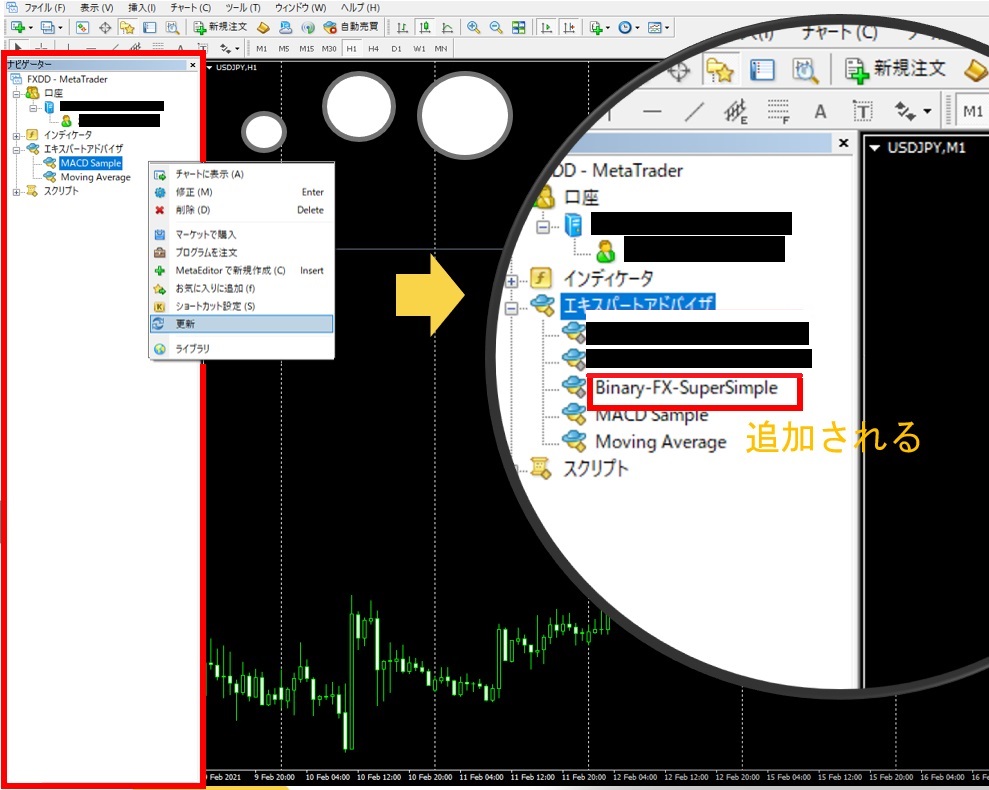
11. Select the EA you want to introduce from the “Expert Advisor” and drag it to the chart
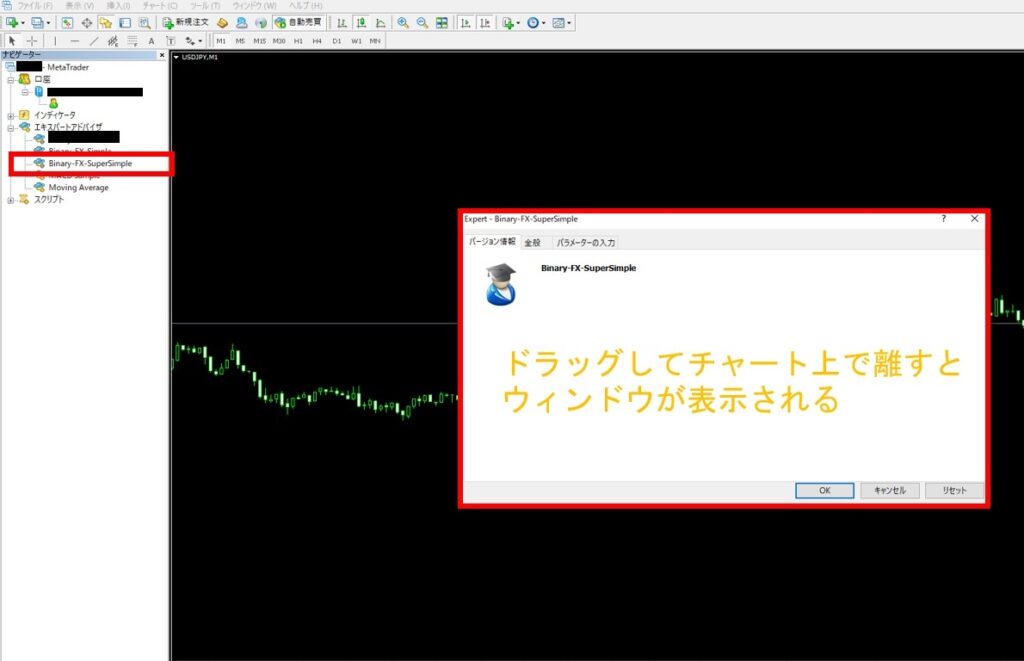
12. Select “General” in the window
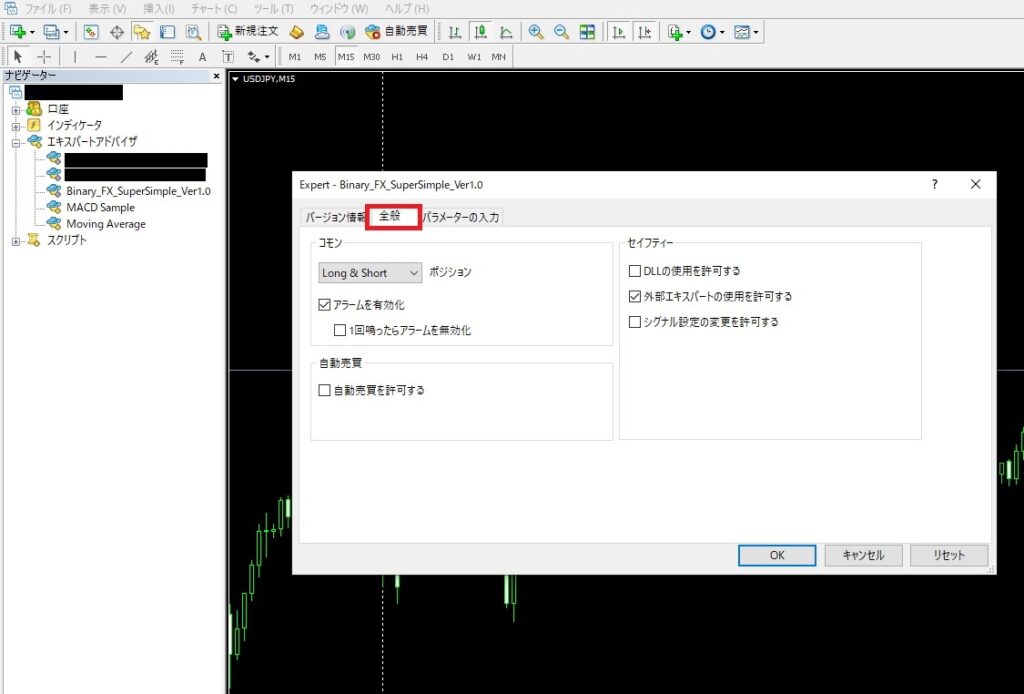
13. Add a new ☑ “Allow automated trading” or somthing like that. ( it depends on your language )
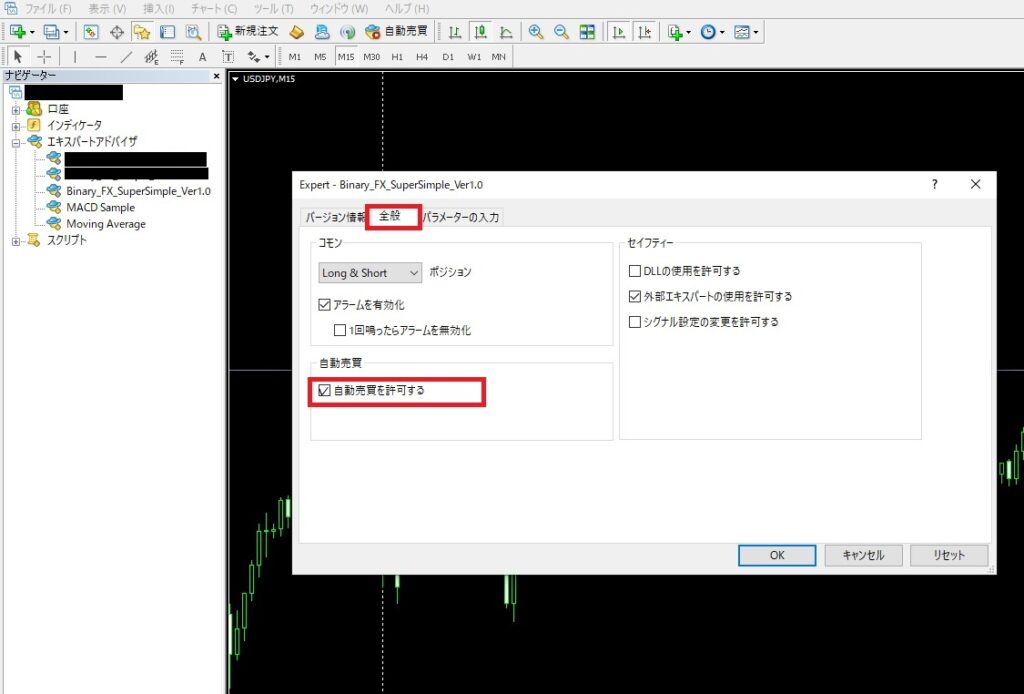
14. Close the window and switch “Auto Buy” ( or somthing like that. it depends on your language) on the chart screen from “Stop ▶” to “Play”